How to use Extract Here (Smart)
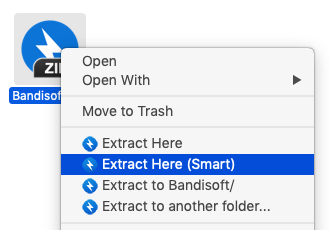
By right-clicking your archive file(s), you may find “Extract Here (Smart)” on the menu. This feature works as follows:
- When there is only one file in the archive, it is extracted to the current location.
- When all files in the archive are bundled in a single folder, they are extracted to the current location. In a case like the example below, “photos” folder is created in the current location, and all the files are extracted to the folder.
- In the other cases, your file(s) is/are extracted to the (archive-name) folder. In a case like the example below, “photo_A” folder is created in the current location, and all the files are extracted to the folder. If any folder with the same name already exists, (archive-name) (2), (archive-name) (3) … is created instead.
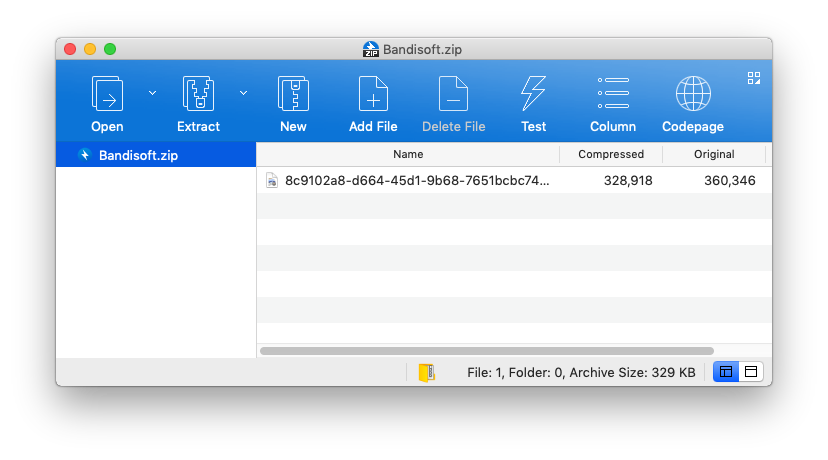
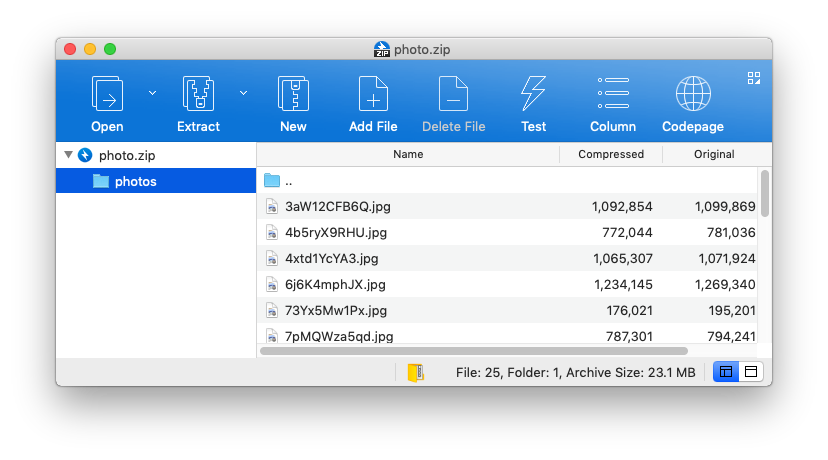
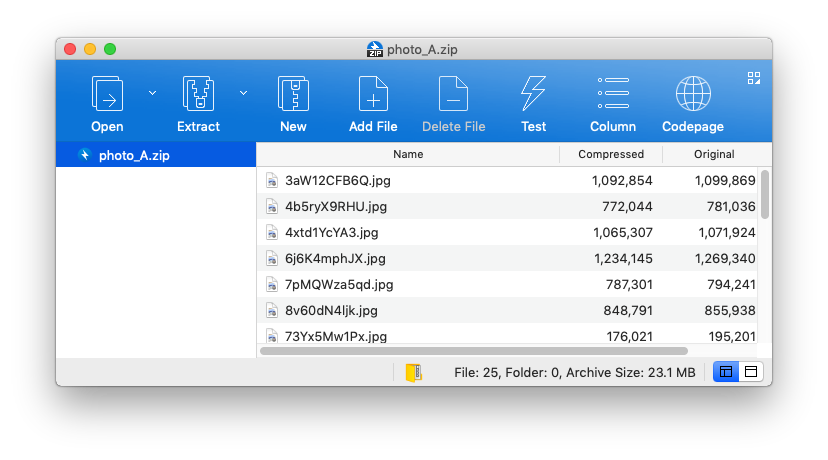
Archive files compressed in Unix are often bundled into a single folder. When you extract these files in the archive-name folder, it may be inconvenient to have multiple folders with the same name.
It is helpful to use “Extract Here (Smart)” in this case. Bandizip automatically determines whether it extracts the files to the current folder, or to the archive-name folder.


