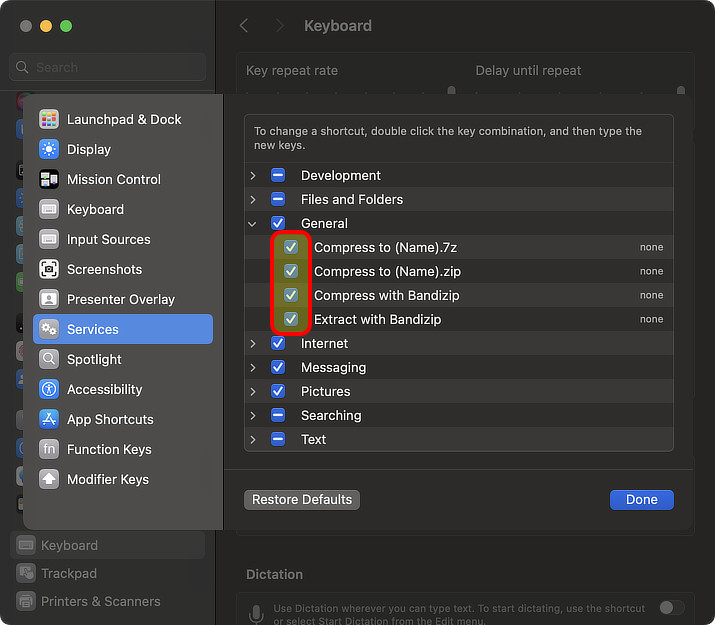How to hide the services of Bandizip in the Finder's right-click menu
To hide the services provided by Bandizip in the bottom of the Finder's right-click menu, you should change the System Settings of your macOS.
First, select the Keyboard from the sidebar of the System Settings.
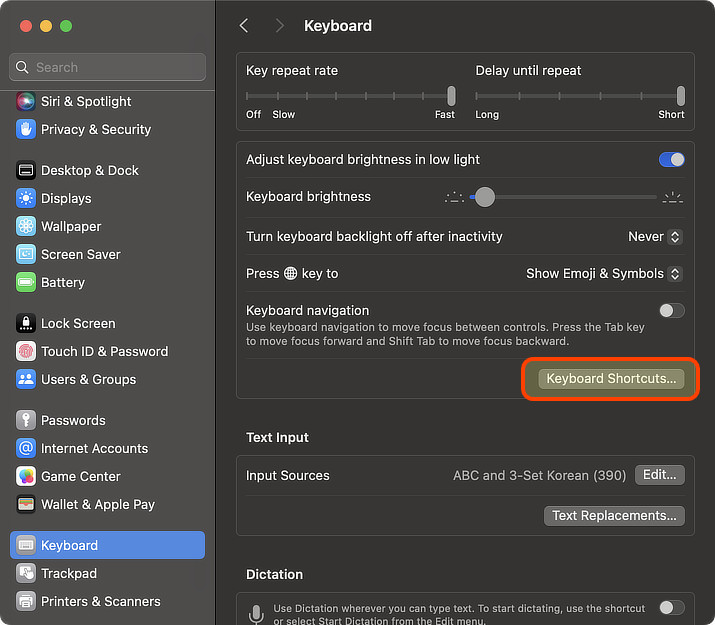
Click "Keyboard Shortcuts..." and then go to "Services" as shown below. And uncheck the checkboxes of the services you want to hide from the list.
Uncheck the every checkboxes shown below to hide all services provided Bandizip in the right-click menu.