|
License & Registration
Bandizip License PolicyHow to register Bandizip Bandizip Edition Comparison Bandizip MSE (Microsoft Store Edition) How to receive a receipt Refund Policy How to unregister Bandizip Exclusive features of Bandizip Paid Edition
How to use the Password ManagerHow to use Repair Archive How to use the Password Recovery How to preview images in an archive with Bandizip How to use Antimalware Scan on Archive Features & Technical Terms
How to zip files with BandizipHow to unzip files with Bandizip How to use Extract Here (Smart) How to split a large file into smaller files with Bandizip How to use Unicode filenames in ZIP format ZIPX archive format 7z archive format ZPAQ archive format Solid Compression How to open RAR files How to open ALZ and EGG files How to use Fast Drag and Drop How to use Multi-core Compression How to use High-speed Archiving How to modify an archive without decompression How to open a file in an archive without extraction How to edit a file and save it in an archive directly How to set a password for an archive How to encrypt filenames in archives How to move files to Recycle Bin (Trash) when deleting How to compress a file even when the file is used by another process How to use Parallel Extraction Expand folder tree automatically How to prevent data corruption by safe backup How to test an archive How to copy Zone.Identifier information for malware protection How to change the theme color for Bandizip How to export and import Bandizip settings How to uninstall Bandizip Update types Command Line Parameters Bandizip Setup Command Line Parameters Bandizip on Windows 10 on ARM Troubleshooting
How to troubleshoot when I can’t register BandizipHow to troubleshoot when I can’t access the email account that I used to buy Bandizip How to troubleshoot when codepage auto-detection doesn’t work correctly How to troubleshoot when Bandizip opens archive files automatically when I download them on the browser How to troubleshoot when an icon for archives doesn’t appear properly in the File Explorer How to troubleshoot when a right-click menu (context menu) for Bandizip doesn’t appear How to troubleshoot when a right-click menu (context menu) for Bandizip isn’t displayed properly How to troubleshoot when the compression or decompression speed is too slow How to troubleshoot when Error 22 occurs and Mac Finder on Catalina can’t extract a ZIP archive How to troubleshoot when Mac Finder can’t extract an encrypted ZIP file How to use a non-alphabetic language character in a password How to test multiple archives How to troubleshoot “The parameter is incorrect.” How to troubleshoot when Bandizip conflicts with Sticky Notes How to troubleshoot when I can’t open an archive in a network mapped drive How to troubleshoot when a split archive can’t be decompressed How to troubleshoot when bdzsfx.x86.sfx is diagnosed as malware How to run Bandizip on Linux using Wine |
Command Line ParametersBandizip (Bandizip.exe) and its console application (bz.exe) support the following command line parameters:
# Bandizip.exe <archive>
# Bandizip.exe <command> [<switches>...] <archive> [<files>...] [<path_to_extract>] # Bandizip.exe <bcommand> [<switches>...] [<files>...]
# bz.exe <command> [<switches>...] <archive> [<files>...] [<path_to_extract>]
<archive>Perform the default task specified in Settings. (Usually open an archive.) <command>
<bcommand> Batch Commands
<switches><switches> (Only available on Bandizip)
<switches> (Only available on bz.exe)
ExamplesOpen archiveBandizip.exe sample.zip Create new archive (Overwrite existing one with the same name)Bandizip.exe c c:\sample.zip c:\src\ Bandizip.exe c c:\sample.zip c:\src1\ c:\src2\ Add files to archiveBandizip.exe a c:\sample.zip c:\src\sample.txt Bandizip.exe a c:\sample.zip c:\src\sample1.txt c:\src\sample2.txt Bandizip.exe a c:\sample.zip c:\src\*.txt c:\src\*.jpg Delete files from archiveBandizip.exe d c:\sample.zip sample.txt Bandizip.exe d c:\sample.zip *.txt Bandizip.exe d c:\sample.zip *.tmp *.bak Extract files to destination folderBandizip.exe x -o:c:\dest\ c:\sample.zip Add files to archive, set password as Passw0rd, overwrite existing files without prompt, and close the dialog boxBandizip.exe a -y -p:Passw0rd test.zip c:\src d:\src Extract files from multiple archives to one folderBandizip.exe bx -o:c:\dst a.zip b.zip c.zip Extract files from multiple archives to a destination folder using Extract Here (Smart) featureBandizip.exe bx -o:c:\dst -target:auto a.zip b.zip c.zip Compress multiple folders (a, b, c) with the name of each folder (a.zip b.zip c.zip)Bandizip.exe bc a b c Specify top-level folder of archiveBandizip c -root:top test.zip abc.txt 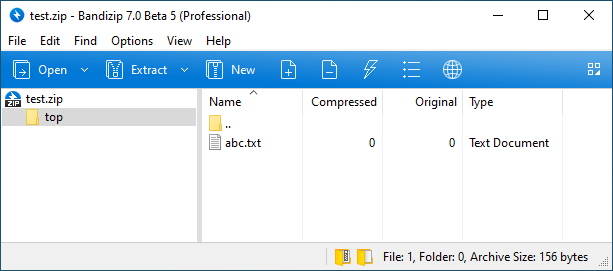 (bz.exe) Create new archivebz c test.zip test 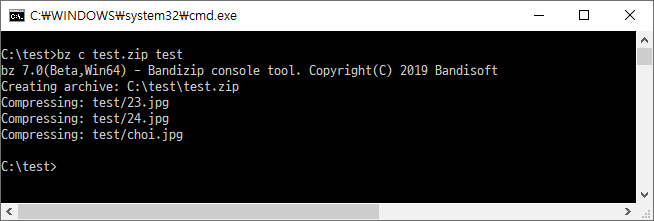 Rename files in archiveRename abc.txt to xyz.txt Bandizip rn test.zip abc.txt xyz.txt Rename in subfolder abc.txt to xyz.txt Bandizip rn test.zip sub/abc.txt sub/xyz.txt 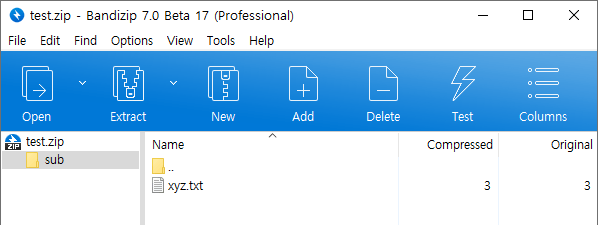 Rename AAA.txt to XXX.txt and BBB.txt to YYY.txt Bandizip rn test.zip AAA.txt XXX.txt BBB.txt YYY.txt Extract files using wildcardsUse wildcards in filenames to extract files or to test archives Bandizip x *.zip 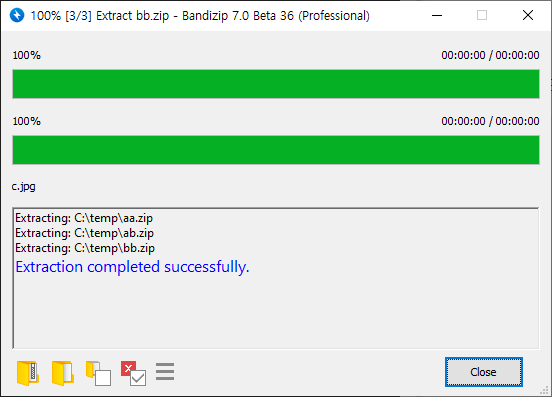 Bandizip t ABC??.zip Compress multiple folders individuallyCompress folders with the name of each, and create the archives in the destination folder Bandizip bc -aoa -o:d:\backup c:\src\folder1 c:\src\folder2 c:\src\folder3 c:\src\folder1 → d:\backup\folder1.zip Read and execute command lines from specified fileSave long command lines as TXT file and call it Bandizip /cmdfile cmdfile.txt Bandizip /cmdfile c:/test/cmdfile.txt  Spaces in pahtsUse quotation marks when specifying long filenames or paths with spaces Bandizip t "c:\folder name\file name.zip" Bandizip x -o:"c:\out folder\" "c:\folder name\file name.zip" Extract specified files onlyUse filenames or wildcards to specify files you want from archive Bandizip x sample.zip test.txt Bandizip x sample.zip a.txt b.txt Bandizip x sample.zip *.jpg Bandizip x -r sample.zip *.jpg |

