How to troubleshoot when AppX package installation fails
Some software products of Bandisoft are provided in the form of AppX packages, or install AppX packages to display their context menus. The context menus may not be displayed if the AppX packages have not been installed correctly.
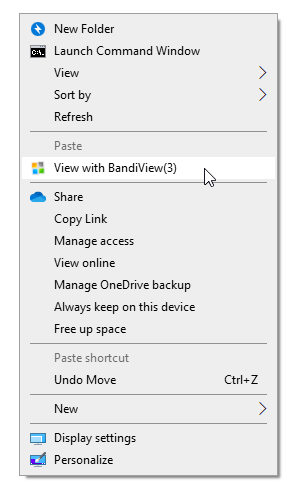
Try the followings to solve the problem.
Update Windows to the latest version.
If you have installed BandiView but cannot find "View with BandiView" on the context menus, update your Windows to the latest version.
Windows 10 version 2004 (May 2020) or later is required for BandiView to display its context menus correctly.
Turn the firewall on.
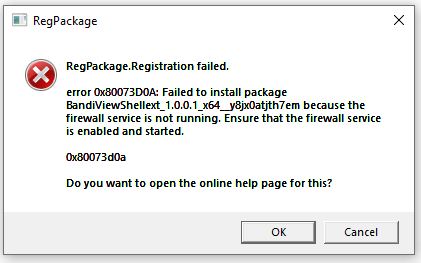
If your firewall is disabled, you may get an error message (error code 0x80073d0a or 0x800706d9) like the one above.
Refer to the help in the link above and enable Windows firewall first. And if the problem persists, try the following.
Open the Registry Editor. (Run regedit.exe.)
Go to the following registry key.
Set the value below as 2.
Restart your computer.
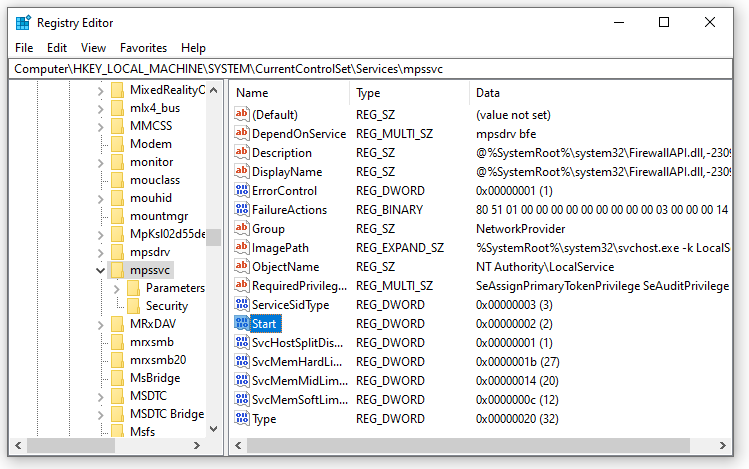
Note
- AppX packages may not be installed correctly if you are using a stripped-down version of Windows like Tiny10 or Tiny11.
- AppX packages may not be installed correctly with an error (The exact error code may vary.) if your system's hard drive is damaged.
- AppX packages may not be installed correctly if the activation of your Windows in invalid.
- AppX packages cannot be installed if your system's hard drive is formatted to FAT32.



